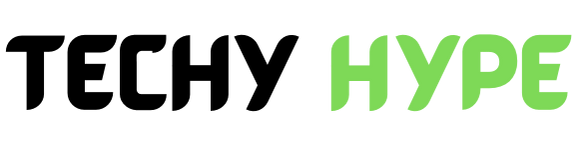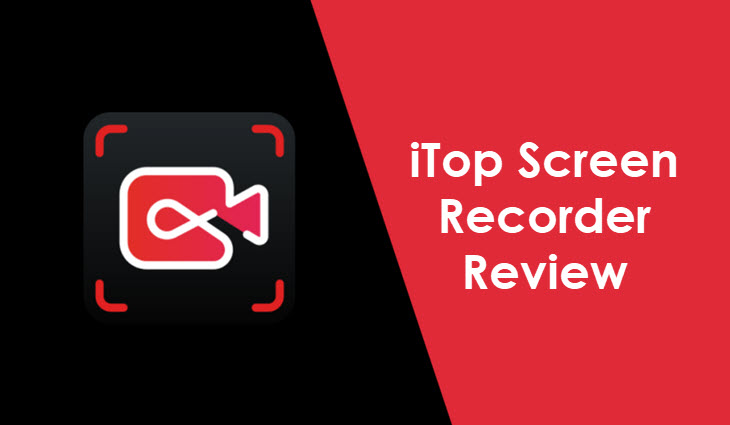If you’ve ever tried to record your screen and ended up frustrated with lag, watermarks, or complicated settings, you’re not alone. Luckily, Screen Recorder offers a simple and powerful solution for Windows users who want high-quality recordings without the hassle.
Whether you’re a gamer, a teacher, or someone who needs to record meetings or tutorials, iTop makes it incredibly easy to capture your screen, audio, and webcam with just a few clicks.
What Is iTop Screen Recorder?
iTop Screen Recorder is a free and feature-rich tool designed to make screen recording effortless for everyone. It lets you record any part of your screen, from full-screen videos to specific windows or custom areas.
With iTop, you can record your computer screen along with system sound, your microphone, and even your webcam. This makes it ideal for recording tutorials, gameplay, presentations, and online classes.
One of the best things about iTop Screen Recorder is that it delivers professional-quality videos without adding a watermark, even in the free version.
Key Features of iTop Screen Recorder
Here’s what makes iTop one of the best screen recording tools for Windows:
1. High-Quality Recording
Record your screen in HD or 4K resolution at up to 60 FPS for smooth and crisp results. Perfect for gameplay, tutorials, or professional demos.
2. Flexible Recording Options
You can capture the full screen, a selected region, or a specific application window. iTop Screen Recorder also allows you to record webcam overlays for more engaging videos.
3. Audio Recording
Capture both system sounds and microphone input at the same time — great for commentary, online classes, or video instructions.
4. Built-in Video Editor
After recording, you can trim, cut, and edit your video directly within iTop without needing additional software.
5. No Watermark in Free Version
Unlike many competitors, iTop Screen Recorder offers watermark-free videos even in its free plan, making it perfect for creators and professionals.
6. Lightweight and Easy to Use
The software runs smoothly even on low-end PCs, ensuring minimal lag during recording.
How to Download and Use iTop Screen Recorder
Getting started with iTop Screen Recorder is simple:
- Download the setup file from the official iTop website.
- Install the program following the on-screen instructions.
- Launch the software and choose your recording area (full screen, window, or region).
- Enable audio or webcam if needed.
- Click REC to start recording your screen.
- When done, press Stop, and your recording will automatically save in your chosen folder.
You can preview, edit, and share your video instantly.
Why Choose iTop Screen Recorder for Windows?
Here’s why so many users prefer iTop over other screen recording tools:
- Free to use with no watermark.
- Supports multiple formats like MP4, AVI, and MOV.
- Stable performance with minimal lag.
- Built-in editor for quick video cleanup.
- Regular updates and security improvements.
Whether you’re creating YouTube content, recording meetings, or making video tutorials, iTop Screen Recorder gives you everything you need in one simple interface.
Tips for Better Screen Recording
- Close unused apps before recording to prevent lag.
- Test your audio levels before starting.
- Use a good microphone for a clear voice recording.
- Record in a quiet environment.
- Edit your final video to remove unnecessary sections.
These small steps can make your recordings look more professional and polished.
Conclusion
iTop Screen Recorder is one of the best free screen recording software options for Windows. It combines high-quality video capture, flexible recording options, and a built-in editor, all in a lightweight, easy-to-use package.
If you’re looking for a reliable screen recorder that doesn’t limit your creativity or add watermarks, iTop is the perfect choice. Download it today and start recording your screen like a pro.